Formación 1
Instalación y sincronización (03:16)
This App4Sales Training explains how you can install and synchronise the App4Sales sales application. It is easy to start using the sales app, and you can immediately start writing new orders. This way, you can quickly and efficiently organise your sales and process your orders even faster. Thanks to the link with the App4Sales CMS and your backoffice, you are always aware of the most current stock information. The sales app is very easy to use and prevents errors that can occur when manually processing your orders. Inefficient paperwork and transaction forms are a thing of the past with App4Sales!
Installing App4Sales via the App Store
You can download the sales application from the App Store by searching for: “App4Sales“. You can download the sales app for free and try it out if you are not yet using App4Sales. After installing the application, you can log in with the information you have received from Optimizers or use the freely accessible demo environment. In the demo environment, you can find a fully set up environment that demonstrates all the possibilities of the sales application. After logging in, App4Sales will fully synchronise with the App4Sales CMS. The CMS is connected to your backoffice and displays real-time information about, among other things, your stock.
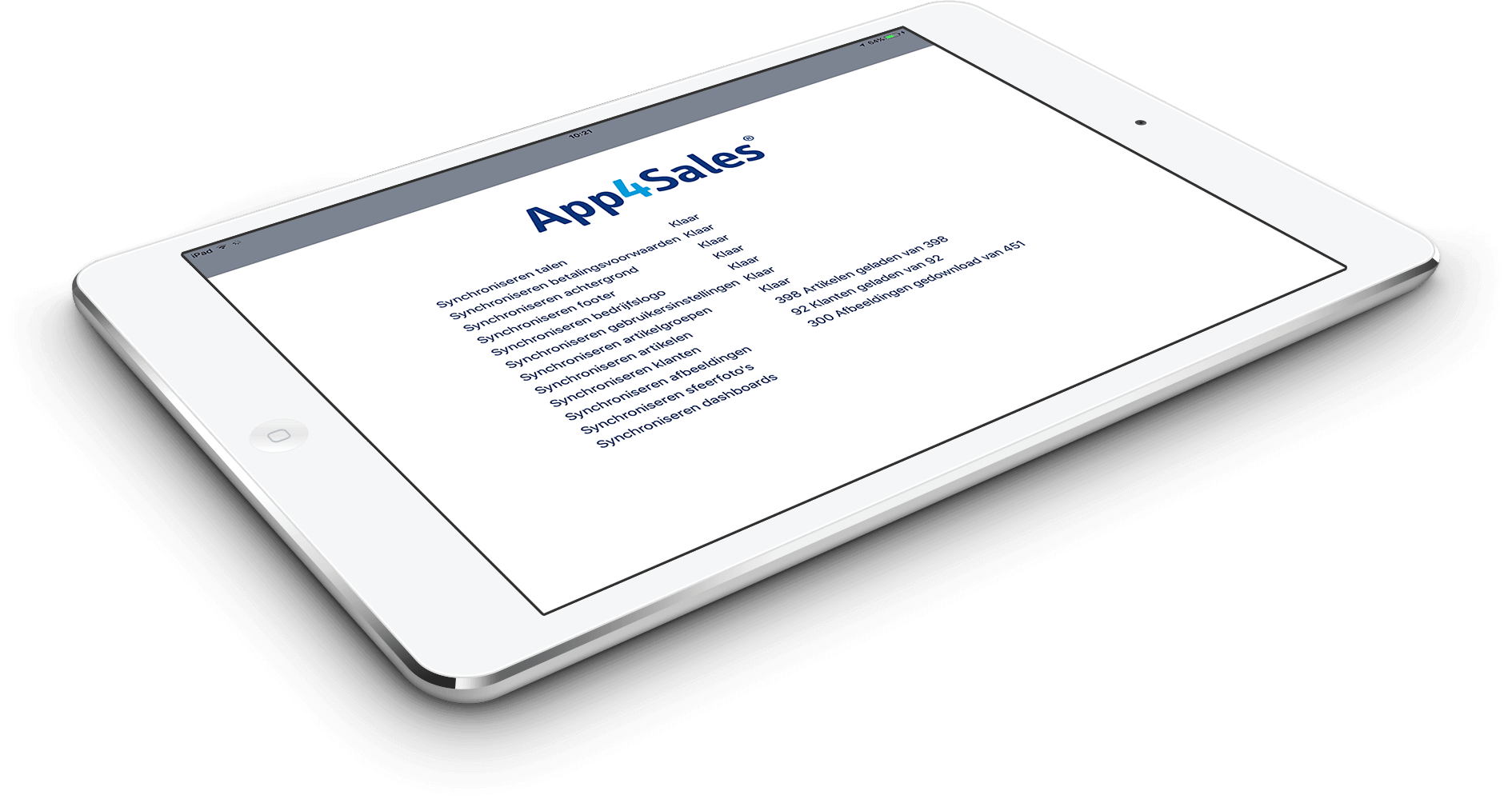
Synchronising with your backoffice
The App4Sales CMS has a real-time connection to your backoffice. You can synchronise the sales application with the App4Sales CMS in multiple ways. By running a full synchronisation, all data from your backoffice is loaded into App4Sales again. A full synchronisation can take a very long time, depending on the size of your database. You can also decide to perform an update, the current information in the sales app will then be supplemented with new data. With an update, old information that may no longer be relevant, will stay visible in the application and will not be removed. With the option: “custom”, you can determine what information you want to update. A list of all components to be synchronised will appear, and you can easily make a selection from that list.


