Formación 3
Catálogo y artículos
(06:25)
The catalogue of App4Sales will be explained in this third training. After performing a full synchronisation with your backoffice, all your items will appear in the App 4 Sales catalogue. This catalogue displays all items with an image, items number, and item description. The practical stock indicators show the stock status, which allows you to quickly and easily see whether you can add an item to the order of your customer. Lock a position in the catalogue with the bookmark icon to quickly return to the saved position. Browse through your items even faster and more efficiently and make it possible to show your customers even more items.
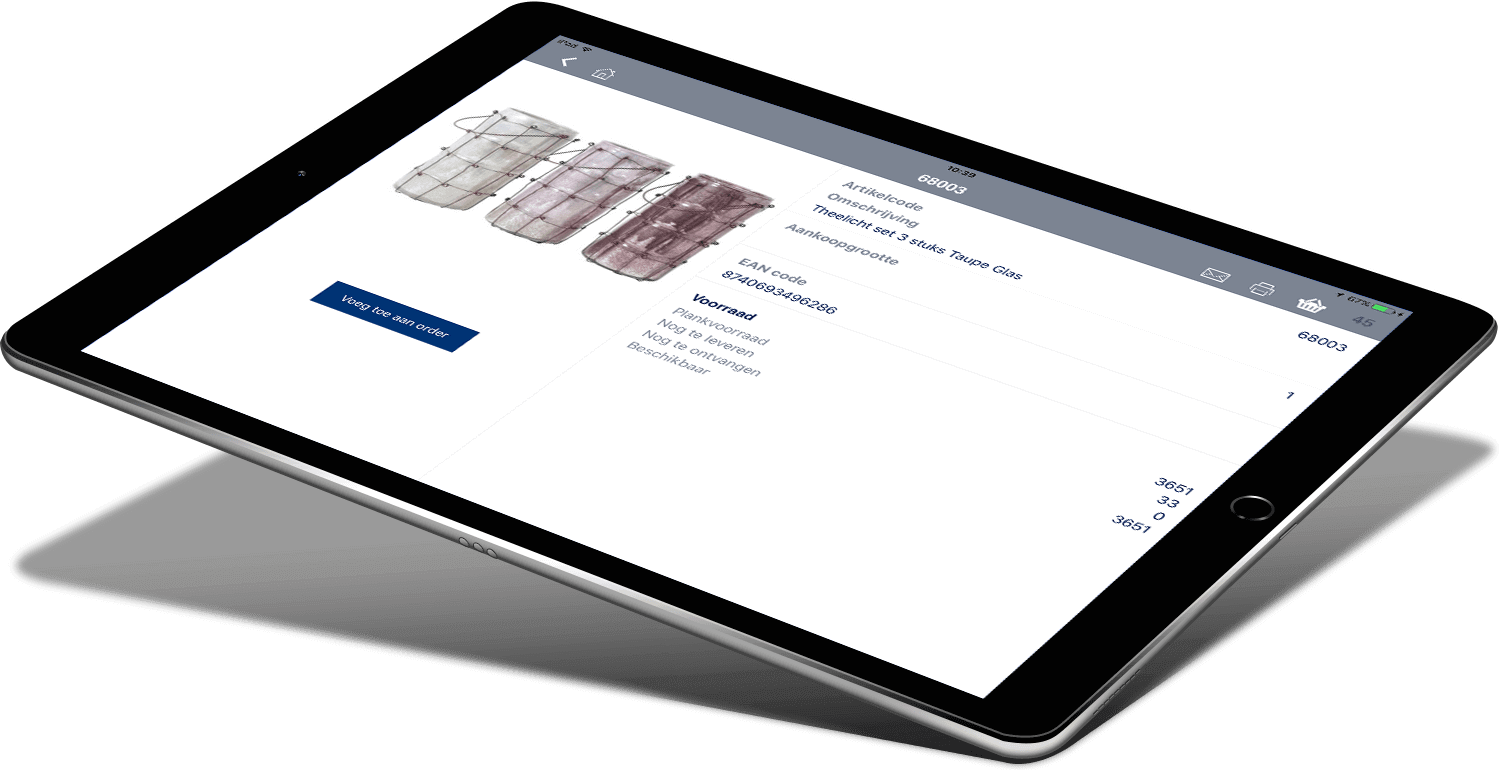
Detailed item information in the App4Sales catalogue
All items within your catalogue have a useful item card. On this item card, you can see information about the relevant item, such as the prices, stock information, or free fields. You can easily add the item to the order and apply discounts where necessary. The catalogue of App4Sales also offers the possibility of using an item matrix. The item matrix makes it possible to display items that are sold in different sizes, colours, or styles in a comprehensive screen. Select multiple items at once and add them to the order.
Easily find the right item with filters
It is possible to apply various filters within the catalogue of the sales app. Applying these filters makes it simple and easy to find the desired items. You can combine different filters to retrieve the right selection of items. All filters are taken from your backoffice and synchronised with App4Sales. If a customer is selected from the customer database, it is possible to retrieve a Top 100. This Top 100 displays the most ordered items of the customer in the catalogue, which makes it easy to add regularly ordered items to a new order during a customer visit.
